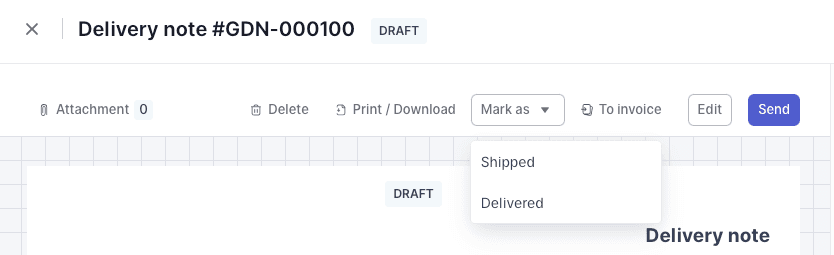Items and inventory
How to use delivery notes
A delivery note, also known as a delivery slip or dispatch note, is a document that acknowledges the delivery of goods from a supplier to a customer. It serves as proof that the goods described on the note have been transferred to the customer or recipient.
Creating a delivery note
You can create a delivery note in one of three ways:
Converting a quote into a delivery note
To convert a quote to a delivery note, go to the quote and click To delivery note.
Converting an invoice into a delivery note
To convert an invoice to a delivery note, go to the invoice and click To delivery note.
Manually creating a delivery note
To manually create a delivery note, on the left side menu under the Sales menu group, click on Delivery notes, then click Add delivery note.
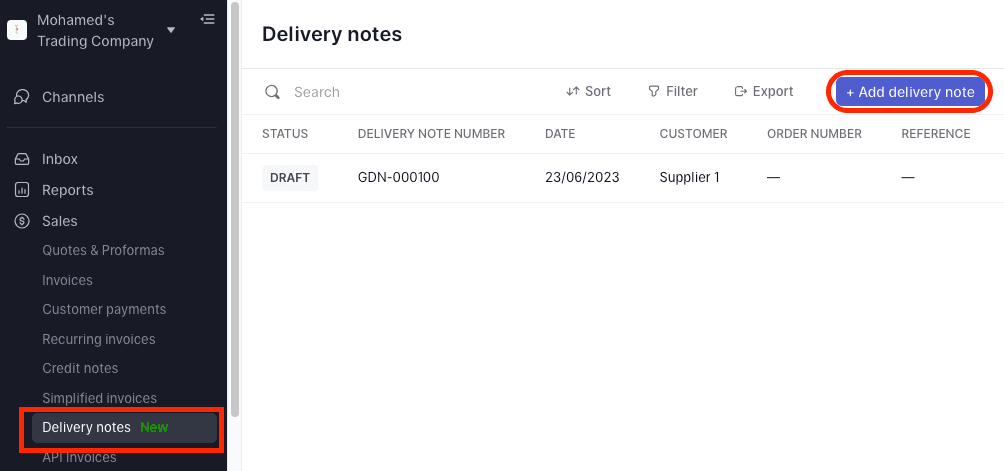
Sending a delivery note to your customer
After creating a delivery note, you can send it to your customer by email or WhatsApp.
To do so, go to the delivery note and click Send. Choose email or WhatsApp and enter the recipient details.
Delivery note statuses
A delivery note status typically moves from Draft -> Shipped -> Delivered -> Invoiced flow.
You can manually change the status of the delivery note at any time by clicking Mark as then choosing the status.
Draft
The delivery note was created as a draft but not yet sent to the customer and the goods have not been shipped.
Shipped
When you send the delivery note to a customer, its status will change to Shipped.
Effect of a delivery note on Inventory
Effect of a delivery note on Inventory
Delivery notes do not currently affect the quantity of inventory items in Wafeq. The inventory quantity will be reduced only when an invoice is issued.
Delivered
When the goods are delivered, you can mark the delivery note as Delivered by clicking Mark as > Delivered. The next step is typically to create an invoice from a delivery note, or if you've already invoiced the customer the flow ends here.
Invoiced
At any point in time, you can convert a delivery note to an invoice by clicking To invoice. Once you do that, a draft invoice will be created and the delivery note status changes to Invoiced.