How to record a customer advance payment
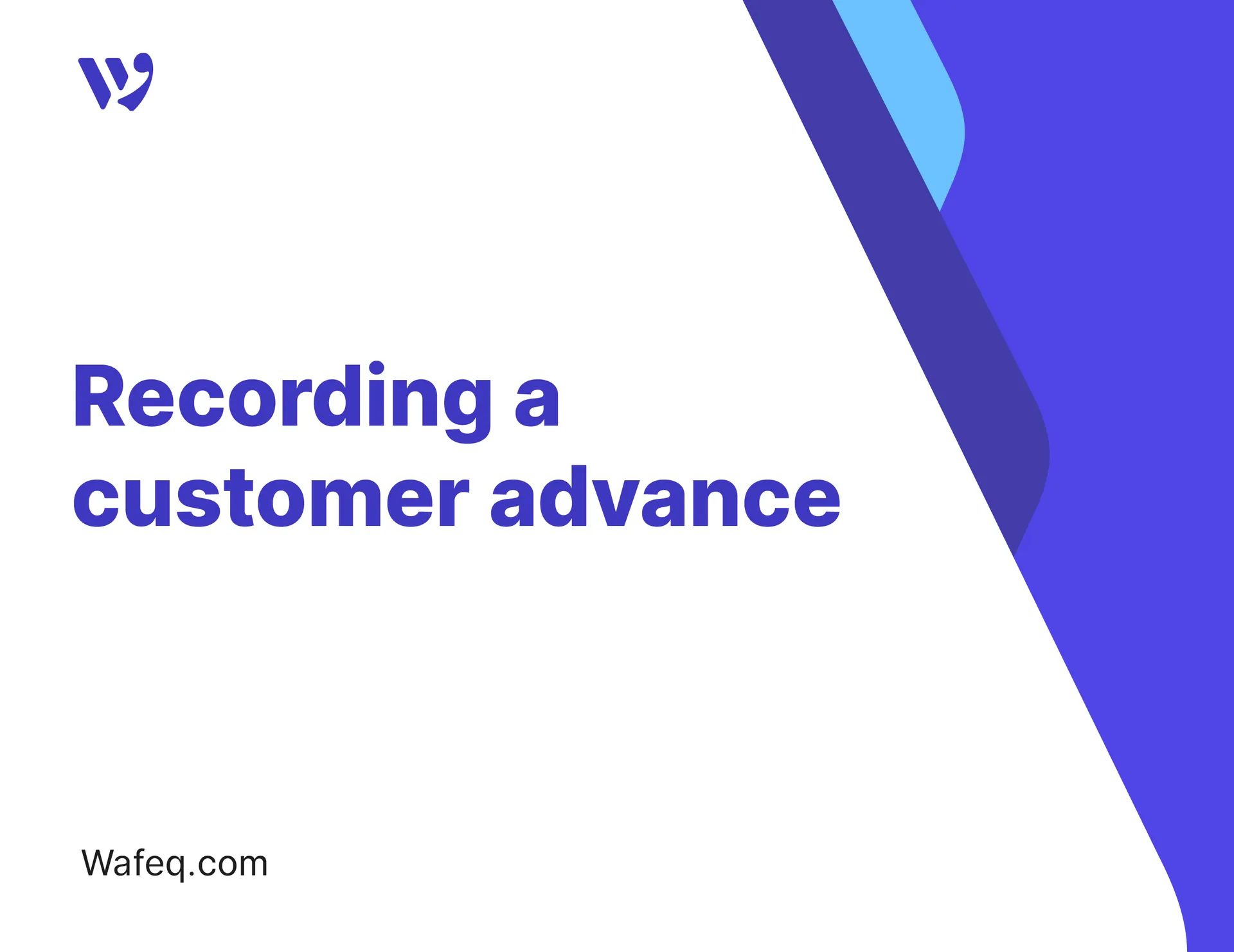
An advance payment is used when your business receives money from a customer before delivering a product or providing a service. This is a common practice across industries like design, construction, and consulting, and it may be subject to specific accounting and tax regulations. This guide walks you through how to properly record a customer advance payment in Wafeq, along with the related scenarios, step by step.
Recording a Customer Advance Payment
When you receive a payment from a customer before issuing an invoice, we use a "Payment" to record the transaction.
To record a customer advance payment, click on Sales from the main menu, then click on Customer Payments, and click the arrow next to the Record Payment button, then choose Invoice Payment / Advance from the dropdown list.
A new customer payment will appear. Fill in the details as follows:
- Customer: Select the customer’s name
- Paid Through: Choose the bank or cash account that received the payment
- Amount Received: Enter the payment amount
- Date: Enter the date the payment was received
- Payment Type: Make sure to select
Advance Payment.
Once done, click the Save button.
Wafeq will automatically generate a credit note linked to this advance, which can later be applied to the customer’s future invoices.
Wafeq will automatically generate a credit note linked to this advance, which can later be applied to the customer’s future invoices.
Applying the Advance Payment to a Sales Invoice
To pay the invoice using the credit note generated from the advance payment, click on Sales from the main menu, then click on Invoices.
Make sure the view is set to "table" view, then click on the invoice you need to pay, ensuring it belongs to the same customer.
From the invoice screen, click on Apply Credit Note.
A pop-up window will appear showing the available credit balance.
- Verify the amount you want to apply from the credit note, whether to pay the invoice partially or fully.
- Then press the
Applybutton.
The credit note will be applied directly to the invoice.
The system will automatically update the invoice status and the remaining balance.
Recording a Customer Advance via a Cash Invoice (When Tax is applied)
In certain cases, businesses may need to issue an official invoice when collecting an advance payment, especially when there are tax requirements, such as:
- The customer requests a tax invoice for the advance amount.
- Legal obligations require issuing an invoice upon receiving any payment, even before delivering the service.
In this scenario, we record the customer’s payment through a Sales Invoice, linking the item to a dedicated account called Customer Advances.
Step 1: Make sure the "Customer Advances" account exists
Before creating the invoice, ensure you have an account named Customer Advances In your chart of accounts, listed under Liabilities.
To check this:
- Click on "
For Accountant" From the main menu, then click on "Chart of Accounts. - Under the Liabilities section, look for an account named
Customer Advances. - Make sure the account is active and ready to use.
If the account doesn’t exist, you can create it by clicking the Add + button next to Current Liabilities, then selecting Add Sub-account.
For more details on how to add a sub-account, refer to this guide.
Step 2: Creating a Cash Invoice for the Advance Payment
To record the cash invoice that documents the advance payment along with VAT.
Click on Sales from the main menu, then select Cash Invoices, and click the Create button.
A new cash invoice screen will appear. Fill in the details as follows:
- Paid through: Select the bank or cash account that received the payment.
- Customer: Choose the customer who made the payment.
- Date: Enter the invoice date.
- Description: For example, an Advance Payment.
- Account: Select the Customer Advances account.
- Quantity: If the advance is tied to a specific product, enter the amount; otherwise, leave it as 1.
- Price: Enter the amount of the advance.
- Tax: Choose the applicable VAT rate.
- Tax Exclusive/Inclusive: Click to specify whether the tax is included in the invoice total or added to the total.
After entering all details, click the Finalize button at the top of the screen to save and finalize the invoice.
Deducting the Advance Payment from the Final Sales Invoice
After delivering the product or service, you’ll need to issue the final sales invoice that reflects the full value of what was provided. Since the customer has already paid part of the amount as an advance, you must deduct that advance from the invoice so only the remaining amount appears as due.
Click on Sales from the main menu, then select Invoices, and click the Create button.
List the following two line items in the invoice:
- First line item: Represents the full value of the product or service, and should be linked to the "Sales" account.
- Second line item: A negative value linked to the "Customer Advances" account, to reflect the previously received advance payment.
Make sure VAT is applied correctly to both line items.
Handling Bank Collection Differences (Transfer Fees)
In some cases, the bank may deduct a transfer fee when receiving a customer's payment, resulting in a lower amount appearing in the bank statement than what was recorded in the advance payment or invoice.
To ensure your bank records match the actual received amount, record the difference as a bank fee while performing the reconciliation.
Example:
Example:
If the advance payment was for 1,000 SAR and only 990 SAR was received in the bank, the 10 SAR should be recorded as a bank fee.
To learn how to record these charges during reconciliation, refer to the guide:


![New Product Features [March-2023]](https://firebasestorage.googleapis.com/v0/b/wafeq-docs.appspot.com/o/medias%2Fd68397dc_Help Center - EN Article Cover-22.png?alt=media)






.png?alt=media)




