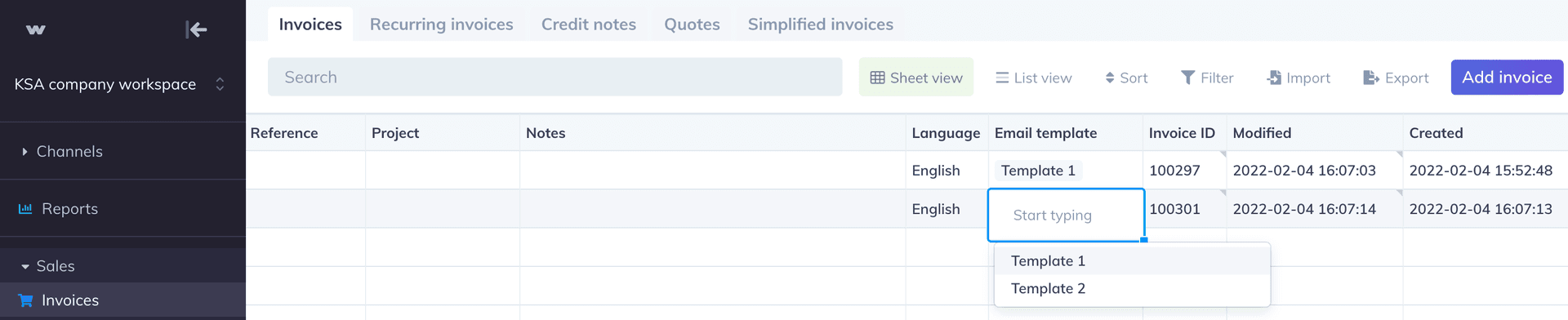Invoicing and receipts
Creating an Email Template for an Invoice
You can create an email template for every customer while sending an invoice on Wafeq.
On the left-hand side choose Invoices (in the Sales section), choose Sheet view from the top bar, then create a new invoice by changing the status to DRAFT, fill in the columns scroll to the right, and double-click in Email template field start typing the content of the email then press on save as a new template.
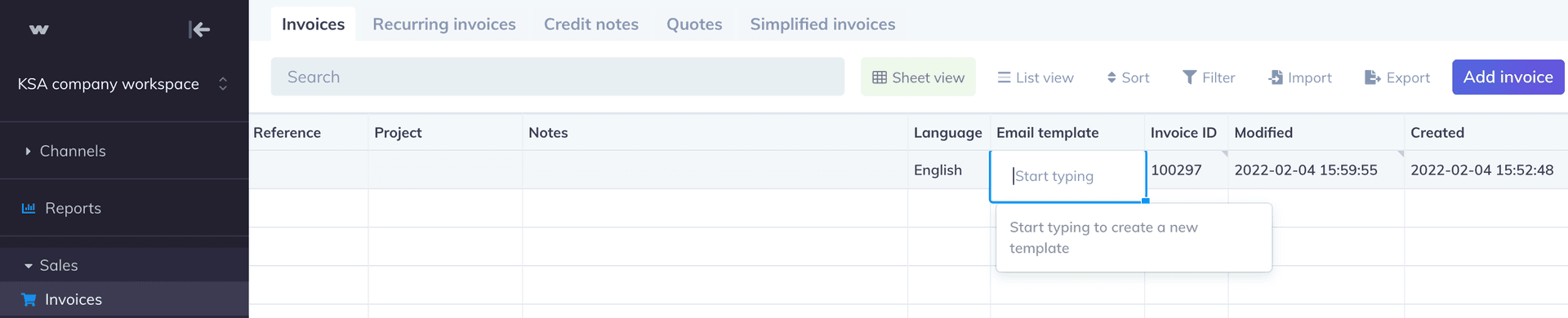
After saving the new template, press on the black box to compose the email.
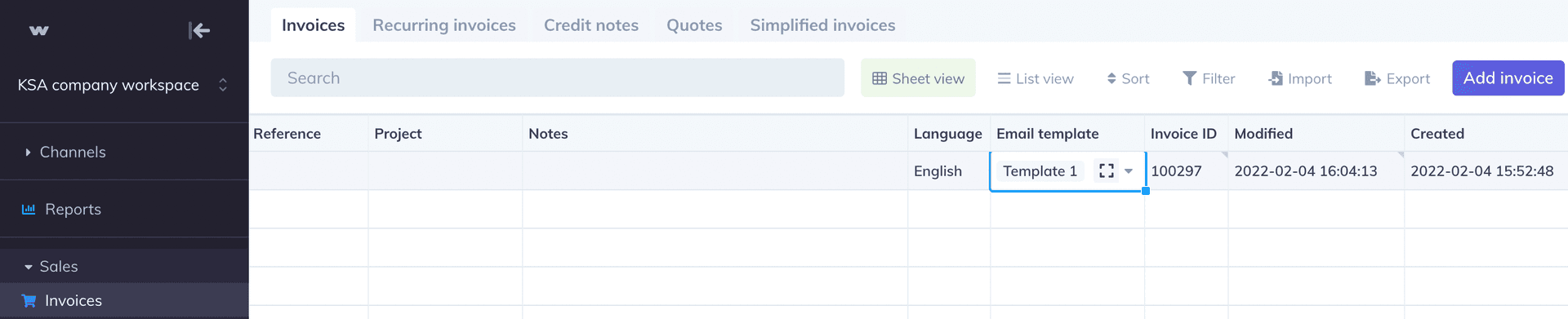
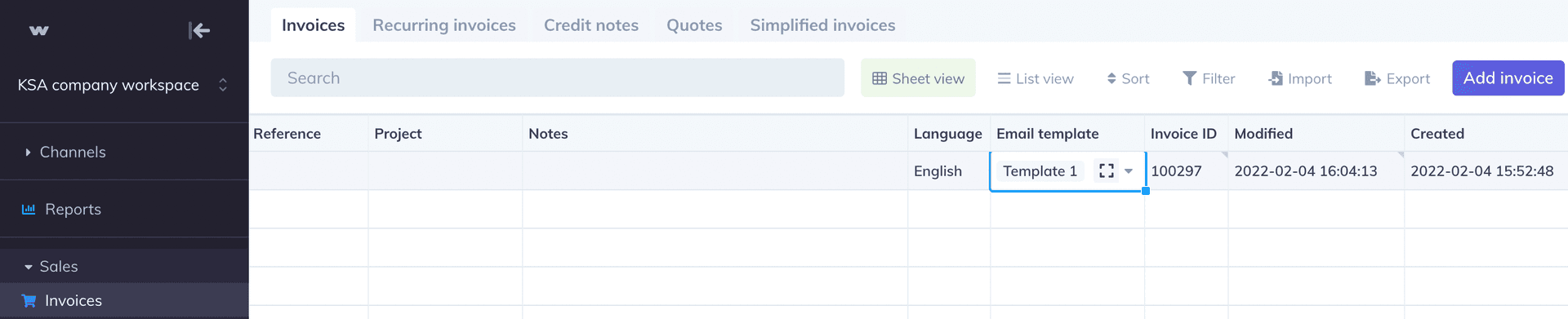
You can edit the email content, subject, and template name as well then press on Save. If you want to delete an existing email template, you can press on the drop-down menu, choose the template then press on the black box and choose Delete.
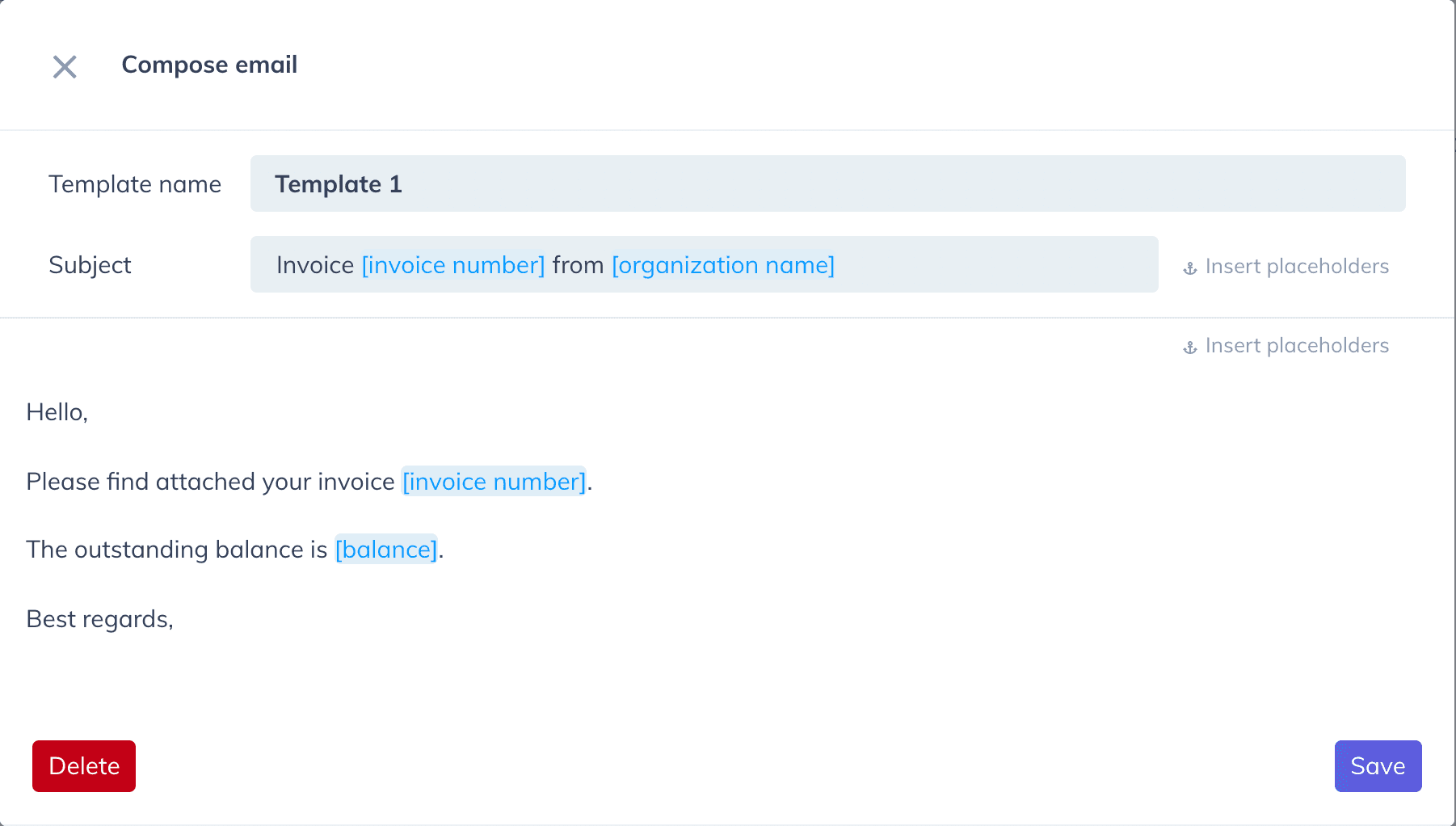
Next time when you create a new invoice you can choose from the drop-down menu in the email template column the template that you want to use from the previously saved templates or you can add a new one.