Managing Subscriptions and Billing Accounts in Wafeq
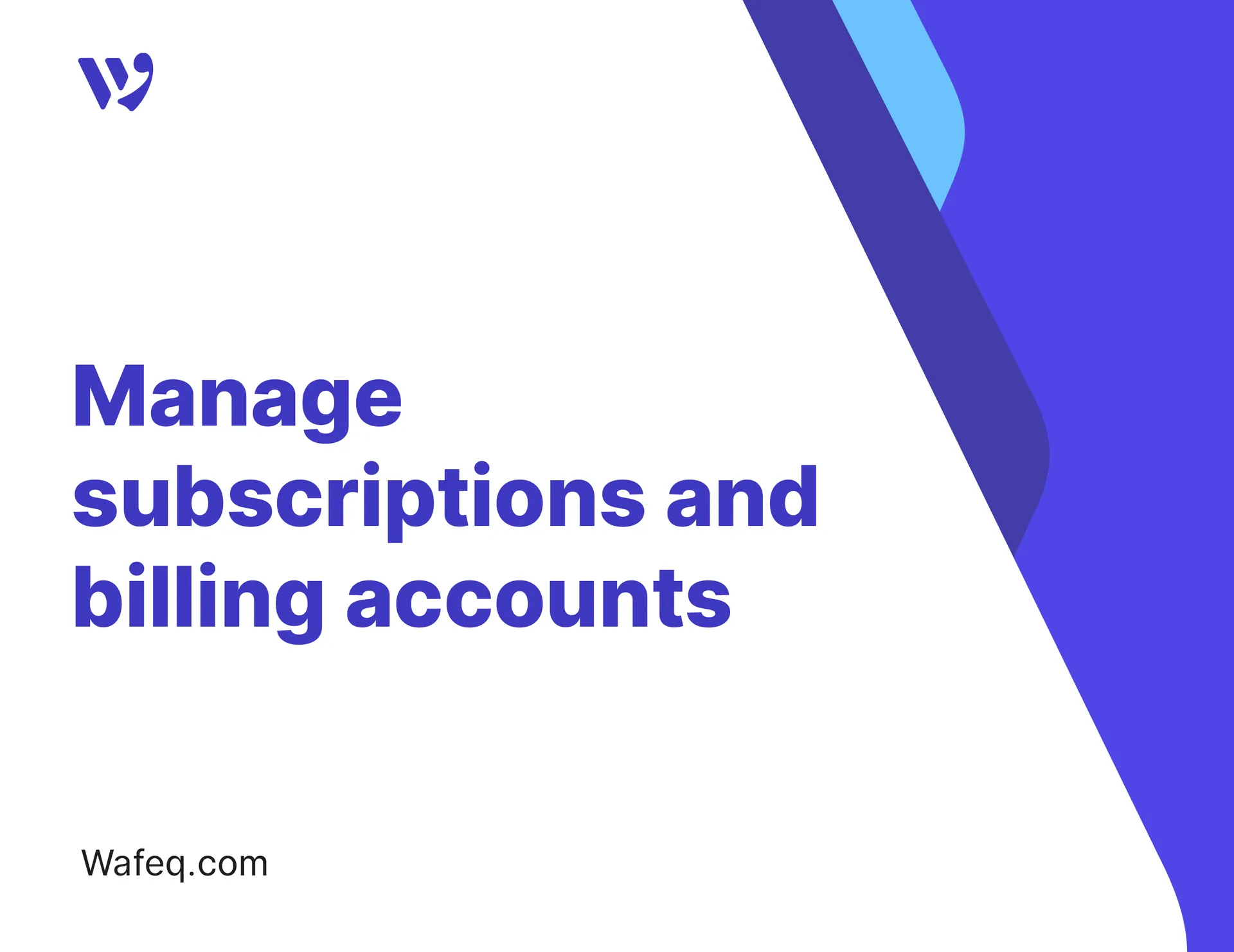
Wafeq makes it easy to manage your subscriptions and choose the organization that receives subscription invoices.
What are "Subscriptions" and "Billing Accounts"?
- Subscription: The payment plan your organization is on (e.g., Plus or Premium).
- Billing Account: The entity to which subscription invoices are issued and that pays for them.
An organization may:
- Have a subscription and pay for it yourself, or have a subscription and assign another organization to pay on its behalf (like an accounting firm or parent company).
Accessing the Subscriptions Page
Click your organization’s name at the top of the main menu, then choose Manage all my Subscriptions" from the dropdown.
You’ll see a list of all organizations where you have permission to view billing information.
You can:
- Sort and filter subscriptions.
- Quickly find a subscription using the Search field.
Available Actions for Each Subscription
Click the pencil icon Next to any organization to manage its subscription.
You can:
- Activate a subscription plan (if it's not active)
- Change the subscription plan (upgrade or downgrade)
- Cancel a subscription (the organization will remain active until the end of the paid period, but won’t renew automatically)
- Change the billing account (assign a different organization to receive and pay the subscription invoices)
When to Use the Same Billing Account for Multiple Organizations
You may want to use a single billing account if:
- You’re an accounting firm managing subscriptions for clients
- You have multiple organizations and want a single entity (like a parent company) to pay for all subscriptions
This simplifies billing and centralizes all invoices under one entity.
Note:
Note:
- You cannot change the billing account of an active subscription. First, cancel the subscription. Once canceled, you can change the billing account.
- Invoices are automatically issued at the beginning of each billing cycle (monthly or annually) and sent to the billing account’s email address.
Changing Your Subscription Payment Method
To change the payment card:
- Click on your account name at the top of the menu.
- Select
Subscription - Click
Update Payment Method
Enter your new card details and click Save.
Frequently Asked Questions
Can I change my subscription plan at any time?
Yes, you can upgrade or downgrade. The change will apply at the start of the next billing cycle.
What happens when I cancel a subscription?
The organization remains active until the end of the paid period. After that, it will be deactivated and won’t renew automatically.
Are past subscription invoices saved?
Yes. You can access all past subscription invoices from the Manage Subscriptions page.


![New Product Features [March-2023]](https://firebasestorage.googleapis.com/v0/b/wafeq-docs.appspot.com/o/medias%2Fd68397dc_Help Center - EN Article Cover-22.png?alt=media)






.png?alt=media)




